What is GetResponse?
In today’s fast-evolving digital age, businesses require more than just basic email marketing—they need a full-fledged marketing solution that scales with their growth and keeps them competitive. Enter GetResponse, an all-in-one marketing platform designed to streamline every aspect of your digital marketing strategy. It’s ideal for startups, ecommerce brands, marketers, and even enterprises looking to elevate their game.
With over 20 years of industry experience, GetResponse has grown into a powerhouse platform, offering a broad array of features that go beyond just email marketing:

- Email Marketing: Quickly create and send professional-looking emails using the drag-and-drop editor. Choose from a wide range of pre-designed templates, or create custom designs that are responsive and mobile-optimized.
- Marketing Automation: Automate your marketing workflows with ease. Build automated customer journeys that react to user behavior, send timely emails, and boost customer engagement using triggers like signups, purchases, or website visits.
- Landing Pages & Sales Funnels: Create high-converting landing pages with GetResponse’s landing page builder. From lead magnets to complete sales funnels, the platform provides pre-built templates and funnel automation to guide visitors through the entire buying process.
- Webinars: Unlike most email marketing tools, GetResponse includes webinar functionality. You can host live or on-demand webinars, integrate them with your email campaigns, and track performance—all in one place.
- Ecommerce Integration & Tools: Perfect for online stores, GetResponse integrates with platforms like Shopify, WooCommerce, and Magento, allowing you to sync product listings, track sales, and automate emails such as abandoned cart reminders and product promotions.
- CRM & Contact Management: GetResponse features a built-in CRM to help you manage and segment your contacts, track interactions, and automate follow-ups based on your sales pipeline.
- Social Ads Creator: Create social media ads directly from the platform. Whether you’re looking to promote on Facebook, Instagram, or Google Ads, GetResponse makes it easy to design and launch paid campaigns that align with your marketing strategy.
- List Building Tools: Grow your email list faster with GetResponse’s array of list-building tools. You can create sign-up forms, pop-ups, exit-intent forms, and custom lead magnets, all optimized for conversion.
- Web Push Notifications: Boost engagement and keep your audience coming back to your website with web push notifications. These quick, clickable alerts appear directly in your subscribers’ web browsers and are great for announcing sales, updates, or content releases.
- Conversion Funnel: The GetResponse Conversion Funnel feature helps you set up entire sales funnels, from lead generation to post-sale follow-ups. It includes landing pages, emails, and even payment integration, making it easier to nurture leads into customers.
- Paid Ad Integration: Easily integrate paid ads with Google, Facebook, and Instagram right from the GetResponse dashboard. Track ad performance, sync your campaigns with your email lists, and re-target subscribers for maximum ROI.
- Surveys & Polls: Get direct feedback from your audience by creating and sending surveys or polls. Use this data to understand your audience better and improve future campaigns.
- Mobile App: Manage your email campaigns on the go with the GetResponse mobile app. You can create, send, and track email performance directly from your smartphone or tablet.
- A/B Testing: Optimize your campaigns with A/B testing to determine what works best—whether it’s subject lines, email content, or send times. GetResponse allows you to experiment and continuously improve performance.
- In-Depth Analytics: Get detailed insights into your campaigns with robust analytics tools. Track open rates, click-through rates, conversion rates, and even website traffic. Plus, with advanced segmentation and reporting, you can see which content resonates most with your audience.
With all these features, GetResponse stands out as a complete, versatile marketing solution for businesses looking to succeed in today’s digital world. It simplifies complex marketing tasks, giving you more time to focus on growing your business while improving your customer relationships and maximizing your revenue.
Table of Contents
Why Should You Use GetResponse?
With so many marketing tools available today, it can be overwhelming to choose the right one for your business. Here’s why GetResponse stands out as a go-to solution for businesses of all sizes:
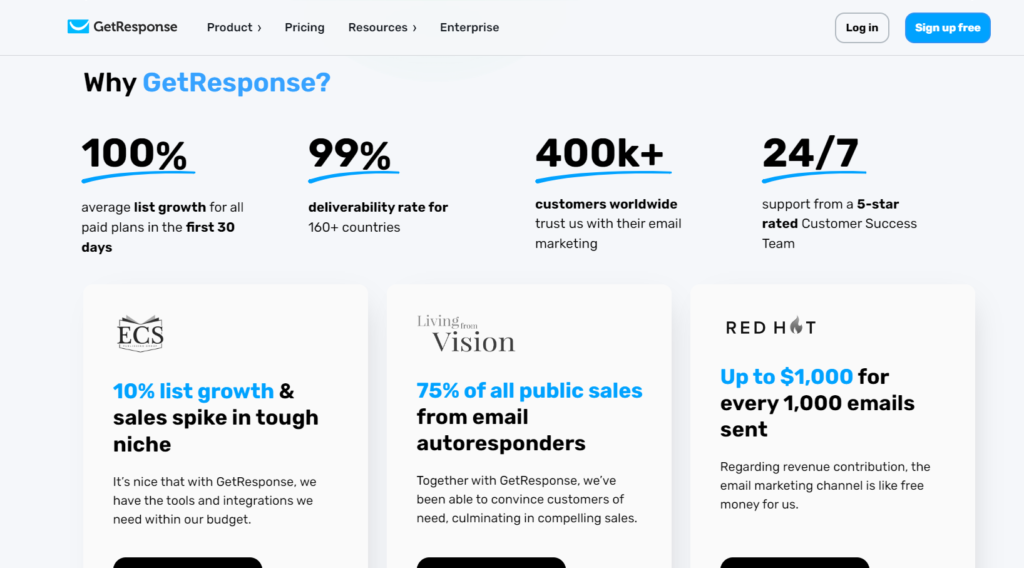
1. All-in-One Platform
GetResponse offers everything you need to run a successful digital marketing campaign under one roof. From email marketing and automation to landing pages, webinars, and even paid ads, you don’t need multiple tools to manage your marketing efforts. This saves time, reduces costs, and simplifies your workflow.
2. Easy to Use, Even for Beginners
You don’t need to be a tech expert to use GetResponse. The platform’s intuitive drag-and-drop editor, pre-built templates, and step-by-step guides make it easy to create professional campaigns in minutes. Whether you’re building an email, a landing page, or an automation workflow, GetResponse is built with user-friendliness in mind.
3. Powerful Automation for Smarter Marketing
GetResponse’s marketing automation lets you personalize customer journeys and trigger specific actions based on user behavior. This means your marketing runs on autopilot, engaging the right people at the right time with relevant content—without needing constant manual input.
4. Integrated Webinar Solution
Unlike most marketing platforms, GetResponse includes a full-featured webinar solution. You can host live or on-demand webinars, collect leads, and engage your audience all in one place. It’s a game-changer for those who rely on webinars for lead generation and sales.
5. Ecommerce-Friendly Features
For online stores, GetResponse offers powerful ecommerce tools like abandoned cart recovery, product recommendations, and integrations with Shopify, WooCommerce, and Magento. It helps you drive more sales by automating follow-ups and cross-selling to your customers based on their purchase history.
6. Affordable Pricing with Scalability
GetResponse provides a wide range of pricing plans that scale with your business. Whether you’re just starting out or need advanced features for a growing enterprise, there’s a plan that fits your needs—and you only pay for the tools you use.
7. Advanced Analytics to Track Success
Knowing what works and what doesn’t is key to improving your marketing. GetResponse provides detailed analytics and reporting, allowing you to track performance in real time. With A/B testing, segmentation insights, and conversion tracking, you can make data-driven decisions that boost your ROI.
8. High Deliverability Rates
Ensuring your emails land in your subscribers’ inboxes (and not the spam folder) is crucial. GetResponse is known for its excellent email deliverability rates, meaning your campaigns reach your audience when it matters most.
9. 24/7 Customer Support
GetResponse offers reliable customer support around the clock. Whether you need help setting up a campaign or troubleshooting an issue, their team is always available via chat, email, or phone to assist you.
10. Integration with Your Favorite Tools
GetResponse integrates seamlessly with other popular tools you already use, including WordPress, Shopify, Salesforce, PayPal, and more. This allows you to sync data effortlessly and create a cohesive marketing ecosystem.
In short, GetResponse is more than just an email marketing tool—it’s a complete marketing solution that grows with your business. Whether you want to engage your audience, boost sales, or streamline your marketing processes, GetResponse has the tools to make it happen, making it a smart choice for modern businesses.
Setting Up Your GetResponse Account
In this section of our GetResponse tutorial, we’ll guide you step-by-step through setting up your account and exploring its key features.
How to Sign Up for GetResponse
Signing up for GetResponse is simple and quick. To get started, head over to the GetResponse website and click the “Sign Up Free“ button. With their 30-day free trial, you can explore all the tools and features without entering credit card details upfront.
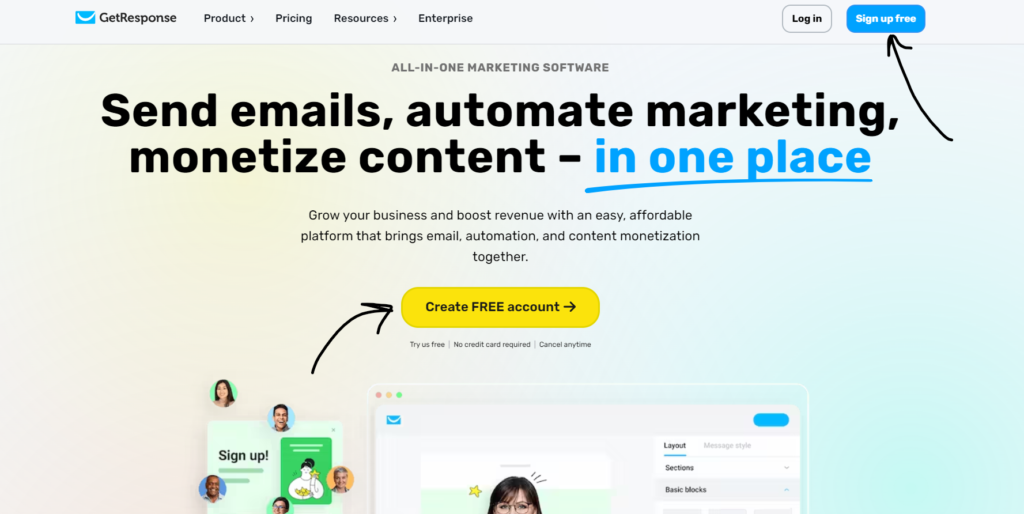
- Step 1: Enter your name, email address, and create a password.
- Step 2: Confirm your email and log into the platform.
Once you’re in, you’ll have access to the GetResponse dashboard, where all the tools for email marketing, automation, landing pages, and more are at your fingertips.
Choosing the Right GetResponse Pricing Plan
Before diving into the platform, it’s essential to choose the right pricing plan based on your business needs. GetResponse offers several flexible pricing options, allowing you to scale as your business grows:

- Basic Plan: Ideal for beginners who want to focus on simple email marketing and building a list.
- Plus Plan: Suitable for growing businesses needing marketing automation, webinars, and advanced segmentation.
- Professional Plan: For businesses looking to utilize advanced features like paid webinars, sales funnels, and unlimited automation.
- Max Plan: Custom solutions for enterprises requiring higher limits and premium support.
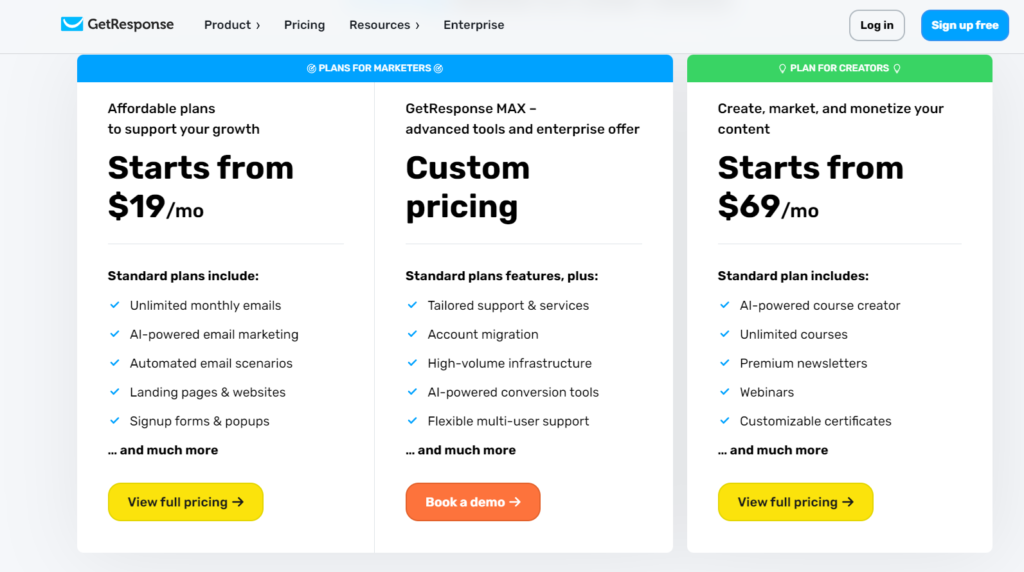
During this GetResponse tutorial, you can explore the platform using the free trial, but knowing which plan works best for your business will help you scale faster in the future.
GetResponse Dashboard Walkthrough
Now that you’re set up, let’s take a closer look at the GetResponse dashboard. It’s designed to be intuitive and user-friendly, giving you quick access to all major tools, including:
- Email Marketing: Craft professional emails using the drag-and-drop editor.
- Automation: Set up workflows to automate your marketing campaigns.
- Landing Pages: Build and customize high-converting landing pages.
- Webinars: Host live or recorded webinars to engage with your audience.
- Analytics: Access reports to track the success of your campaigns.
In this GetResponse tutorial, we’ll walk through each section of the dashboard in more detail, so you’ll feel confident navigating the platform and getting the most out of its features.
Creating Your First Email Campaign
In this section of our GetResponse tutorial, we’ll walk you through how to create and launch your first email campaign. Whether you’re building an email list from scratch or already have contacts, GetResponse offers a seamless process to design, customize, and send effective email campaigns.
How to Build an Email List from Scratch
Building an email list is the foundation of any successful email marketing campaign. If you’re starting from zero, here’s how to build an email list using GetResponse:
- Step 1: Go to the Contacts section in your GetResponse dashboard.
- Step 2: Create a new list by naming it and setting the language preferences.
- Step 3: Use GetResponse’s built-in sign-up forms or landing pages to capture leads. You can easily embed these on your website or social media profiles.
This is a crucial part of any GetResponse tutorial because a targeted email list means higher engagement rates and more conversions.
Importing Contacts and List Segmentation
If you already have an email list, importing contacts into GetResponse is simple. The platform supports multiple formats, including CSV, TXT, and XLS files. Follow these steps:
- Step 1: Navigate to Contacts and click Import Contacts.
- Step 2: Upload your contact list, ensuring that your file includes key fields like names and email addresses.
- Step 3: Once imported, you can segment your list based on factors like location, behavior, or past interactions to ensure you’re sending the right message to the right people.
Segmenting your list is one of the key features we recommend in this GetResponse tutorial for improving email performance, leading to more personalized and effective campaigns.
Designing an Email: Drag-and-Drop Editor Tutorial
Now, let’s dive into creating your first email. GetResponse’s drag-and-drop editor makes it incredibly easy to design professional emails, even if you have no design experience. Here’s how to get started:
- Step 1: In the Email Marketing section, click on Create New Email.
- Step 2: Choose from a wide variety of pre-designed templates or start from scratch. The templates are fully customizable, allowing you to change colors, fonts, and layouts to match your brand.
- Step 3: Use the drag-and-drop editor to add elements like images, text, buttons, and social media icons.
- Step 4: Preview your email to ensure it looks perfect on both desktop and mobile devices.
With GetResponse’s easy-to-use tools, creating a professional email campaign has never been easier. This part of the GetResponse tutorial is crucial for mastering email design that boosts engagement.
Best Practices for Writing Engaging Emails
No GetResponse tutorial is complete without touching on the best practices for writing emails that capture attention and drive action:
- Craft a compelling subject line: Keep it short, relevant, and enticing to boost your open rates.
- Personalize your message: Use personalization tags to address your contacts by name and tailor the email content based on their behavior or preferences.
- Keep it concise: Avoid long paragraphs and get straight to the point with clear and concise messaging.
- Include a strong call-to-action (CTA): Make it easy for your audience to take the next step, whether that’s clicking a link, making a purchase, or signing up for a webinar.
Following these best practices ensures your email campaigns are engaging, relevant, and more likely to convert.
Automating Your Email Marketing
In this section of our GetResponse tutorial, we’ll explore how to take your email marketing to the next level with automation. Email marketing automation allows you to send the right message at the right time—without having to manually manage your campaigns. Let’s dive into how you can set up automated processes in GetResponse to engage your audience effectively and efficiently.
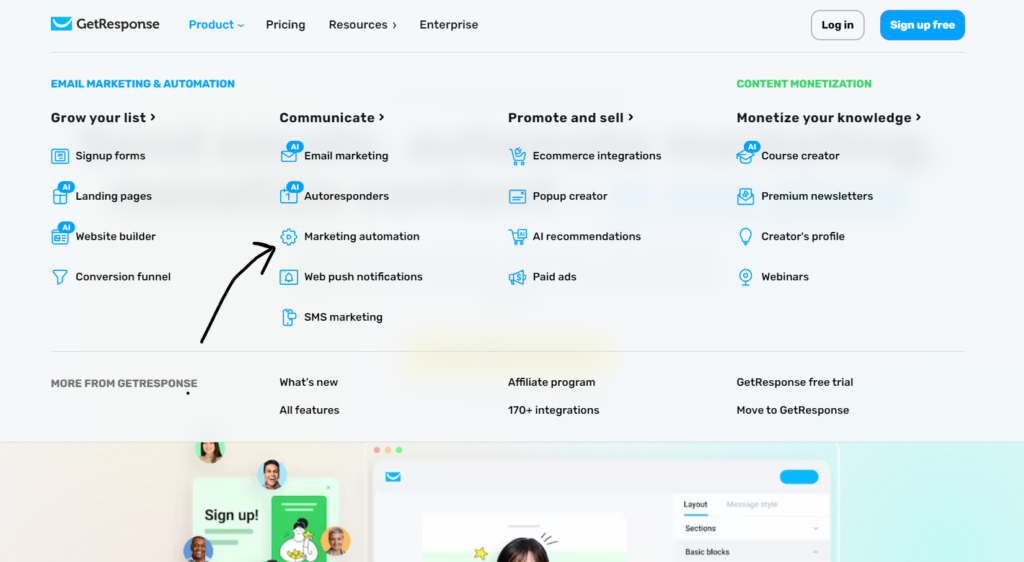
Introduction to Email Marketing Automation
Email marketing automation is a game-changer for businesses looking to scale their outreach and nurture relationships with minimal manual effort. With GetResponse, you can automate entire customer journeys, triggering emails based on specific actions or behaviors. This keeps your audience engaged and ensures timely, personalized communication.
Automation helps you:
- Send welcome emails to new subscribers.
- Nurture leads with drip campaigns.
- Recover abandoned carts with follow-up emails.
- Engage inactive subscribers with re-engagement campaigns.
How to Set Up Autoresponders (Step-by-Step Guide)
One of the simplest forms of automation in GetResponse is autoresponders. Autoresponders automatically send emails at specific intervals after someone subscribes to your list, helping you build relationships on autopilot. Here’s a step-by-step guide on how to set up autoresponders:
- Step 1: Go to the Automation tab in your GetResponse dashboard.
- Step 2: Click on Create Autoresponder and choose the specific action that triggers the email (e.g., subscription to your list).
- Step 3: Choose when the autoresponder will be sent (immediately after signup, one day later, etc.).
- Step 4: Design the email using the drag-and-drop editor or select a pre-designed template.
- Step 5: Review the autoresponder and activate it.
Autoresponders are perfect for sending welcome emails, product guides, or thank-you emails, making it a must-have tool in any GetResponse tutorial for beginners.
Creating Automation Workflows (Use Cases for Different Business Goals)
For more advanced automation, GetResponse offers a workflow builder that allows you to create complex customer journeys. You can trigger emails based on customer actions, website visits, or even purchasing behavior. Here are a few use cases for automation workflows:
- Lead Nurturing: Set up a workflow that sends a series of educational emails to new leads, guiding them through your sales funnel and encouraging them to take the next step.
- Abandoned Cart Recovery: Automatically send follow-up emails to customers who leave items in their cart without completing the purchase. Offer discounts or remind them of the products they viewed.
- Re-engagement Campaigns: Target subscribers who haven’t interacted with your emails in a while. Send an email offering special deals or asking for feedback to re-engage them.
With GetResponse’s visual workflow builder, you can easily drag and drop conditions, actions, and filters to create a customized experience for your audience.
Best Automation Templates for Beginners
If you’re new to automation, GetResponse provides a variety of pre-built templates to help you get started quickly. Here are some of the best automation templates for beginners:
- Welcome Series Template: Automatically send a sequence of welcome emails to new subscribers, introducing them to your brand, products, or services.
- Lead Magnet Delivery Template: Once someone signs up for a freebie (like an ebook or checklist), this automation will deliver it and follow up with related content.
- Post-Purchase Follow-Up Template: Thank your customers for their purchase and suggest related products or services to boost repeat business.
- Webinar Funnel Template: Send reminders and follow-up emails to attendees of your webinar to keep them engaged and moving through your sales funnel.
How To Create Perfect Landing Pages with GetResponse
In this section of our GetResponse tutorial, we will explore the importance of landing pages and how to create them effectively to boost your conversion rates. A well-designed landing page can significantly impact your marketing success, guiding visitors toward specific actions that drive results.
Why Landing Pages Are Crucial for Conversions
Landing pages are dedicated web pages designed to drive traffic toward a single objective, such as capturing leads, promoting a product, or signing up for a webinar. Unlike general website pages, landing pages focus on specific calls-to-action (CTAs) and remove distractions that can lead visitors away from your goal.
Here are a few reasons why landing pages are essential for conversions:
- Focused Messaging: Landing pages allow you to tailor your message to match the ad or email that brought visitors there, increasing relevance and engagement.
- Higher Conversion Rates: Because they target specific goals, landing pages typically convert at higher rates than traditional website pages.
- Lead Generation: They serve as effective tools for capturing leads by offering valuable content or incentives in exchange for contact information.
- Data Tracking: Landing pages make it easy to track performance metrics like click-through rates (CTR), conversions, and A/B testing results, allowing for ongoing optimization.
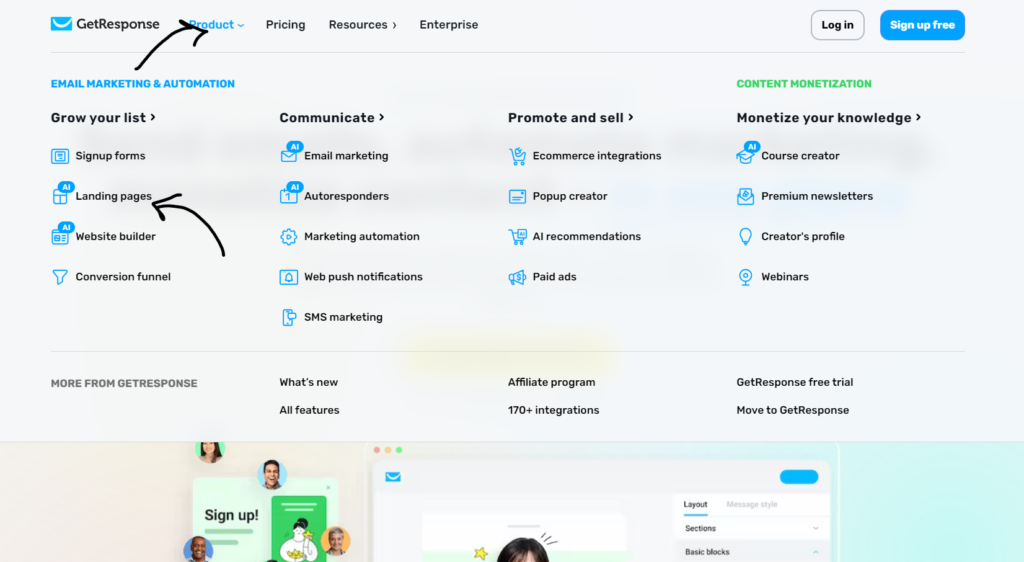
Tips for Creating a High-Converting Landing Page
Clear and Compelling Headline
When crafting a high-converting landing page, start with a clear and compelling headline that grabs attention and clearly conveys the value of your offer. This headline should align seamlessly with the ad or email that directed visitors to the page, ensuring a cohesive experience.
Engaging Subheadline
An engaging subheadline can enhance this by providing additional context or highlighting specific benefits, enticing visitors to delve deeper into your content. Together, these elements set the tone and clarify what users can expect.
Focused Call to Action (CTA)
Next, focus on your call to action (CTA). This button is pivotal in guiding visitors toward the desired action. Ensure it is prominently displayed and action-oriented, using contrasting colors to make it stand out visually. The text on the CTA should be clear and persuasive, indicating exactly what you want users to do, such as “Get Your Free Guide” or “Sign Up Now.”
Minimal Distractions
Maintaining a clean and simple design is crucial for minimizing distractions. Limit navigation options and avoid clutter, directing visitors’ attention to your primary goal. This focus allows visitors to engage with your content without feeling overwhelmed.
High-Quality Visuals
Incorporating high-quality visuals—such as professional images or videos related to your offer—can significantly enhance the appeal of your landing page. These visuals should support your message and help explain your product or service effectively.
Benefit-Oriented Copy
Your copy should prioritize benefits over features. Clearly explain how your offer solves a problem or improves the visitor’s life, making it easier for them to understand the value they will receive.
Social Proof
Building trust is essential, so include elements of social proof, such as testimonials, reviews, or trust badges. These elements reassure visitors that your offer is trustworthy and valued by others, boosting confidence in their decision-making.
Urgency and Scarcity
Creating a sense of urgency or scarcity can also motivate visitors to act quickly. Use phrases like “Limited Time Offer” or “Only X Spots Left” to encourage prompt decisions and reduce the likelihood of procrastination.
Responsive Design
Ensure your landing page is mobile-friendly, as many users will access it from mobile devices. A responsive design guarantees that your layout remains intact and functional, providing a seamless experience for all users.
A/B Testing
To continually optimize your landing page’s performance, conduct A/B testing. This involves comparing different versions of your page to determine which elements—such as headlines, CTAs, or images—perform best. Regular testing allows you to make data-driven adjustments that enhance your conversion rate over time.
Optimized Loading Speed
Lastly, prioritize loading speed. A delay of even a few seconds can lead to higher bounce rates, as visitors may lose interest and navigate away. Fast loading times contribute to a smoother user experience and help keep visitors engaged.
GetResponse Webinars
Webinars have become an essential tool for businesses looking to engage with their audience, build authority, and generate leads. With GetResponse’s robust webinar feature, you can easily create and manage webinars that attract and convert potential customers. In this section of our GetResponse tutorial, we will explore how to effectively utilize webinars for lead generation, set up your first webinar, and implement best practices for success.
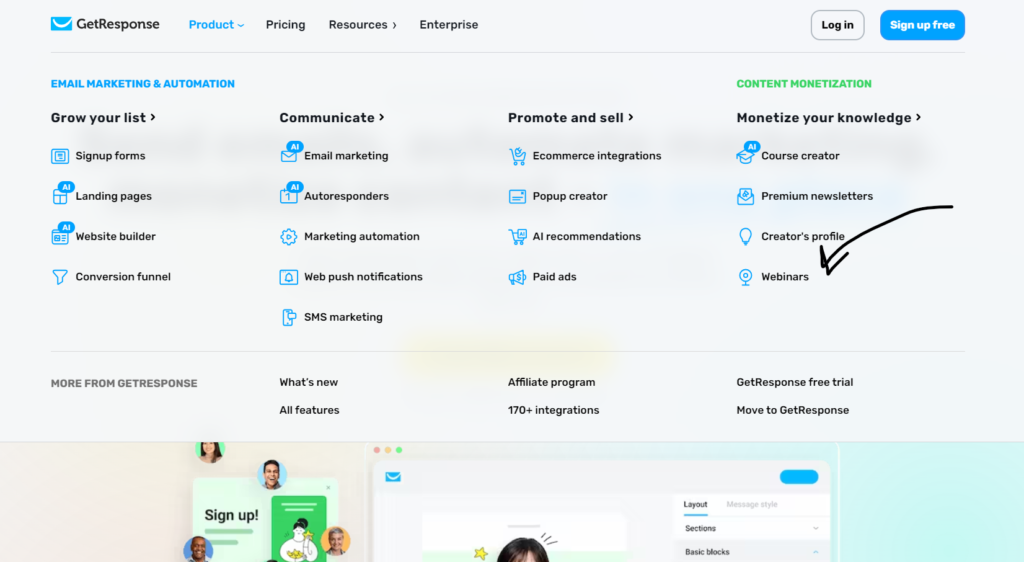
How to Use the Webinar Feature for Lead Generation
Webinars are a powerful way to generate leads because they allow you to present valuable content directly to your audience in a live format. By offering free webinars on topics relevant to your target market, you can attract potential leads who are interested in what you have to say. To effectively use the webinar feature for lead generation:
- Promote Your Webinar: Use your email list, social media channels, and website to promote your webinar. Create engaging promotional content that highlights the benefits of attending and encourages sign-ups.
- Capture Leads: Use GetResponse’s registration forms to collect attendee information, such as names and email addresses, which you can later use for follow-ups and nurturing.
- Follow Up After the Webinar: Send thank-you emails to attendees, share the webinar recording, and provide additional resources related to the topic. This not only adds value but also keeps your audience engaged and interested in your offerings.
Setting Up Your First GetResponse Webinar (Step-by-Step)
Setting up your first webinar with GetResponse is a straightforward process. Here’s a step-by-step guide to help you get started:
- Log into Your GetResponse Account: Navigate to the Webinars section from your dashboard.
- Create a New Webinar: Click on the Create Webinar button. Here, you will be prompted to enter the webinar title, description, date, and time.
- Choose Your Webinar Type: Select between a live webinar or an automated webinar, depending on your needs.
- Set Up Registration Options: Customize the registration form by adding fields to capture information from your attendees. Choose whether you want to allow immediate registration or manual approval.
- Design the Webinar Room: Personalize the webinar room by adding branding elements like your logo and background images.
- Integrate with Email Marketing: Link your webinar with email marketing campaigns in GetResponse. This allows you to send automated confirmation and reminder emails to your registrants.
- Go Live: On the day of the webinar, log in a few minutes early to test your equipment, ensure everything is working correctly, and engage with your audience as they join.
Best Practices for Hosting Successful Webinars
To ensure your webinars are engaging and effective, consider these best practices:
- Know Your Audience: Understand your audience’s needs and tailor your content to address their interests and pain points.
- Engage Your Audience: Encourage participation by asking questions, conducting polls, and inviting attendees to share their thoughts during the session. This interaction keeps the audience engaged and makes the experience more enjoyable.
- Keep It Concise: Aim to keep your webinars focused and to the point. A duration of 30 to 60 minutes is ideal, allowing ample time for content delivery and Q&A without overwhelming participants.
- Promote Interaction: Reserve time for a Q&A session at the end of your webinar. This not only clarifies doubts but also strengthens your connection with the audience.
- Follow Up: After the webinar, send a follow-up email thanking attendees for joining, sharing a recording of the session, and providing links to related content. This reinforces your message and keeps your brand top-of-mind.
Analytics and Reports
Analytics and reporting are vital components of any successful email marketing strategy, allowing you to track your performance, understand your audience, and make data-driven decisions. GetResponse offers robust analytics tools that provide insights into email performance, conversion tracking, and A/B testing. In this section of our GetResponse tutorial, we will explore how to leverage these analytics and reports to enhance your marketing efforts.
Understanding GetResponse Analytics
GetResponse provides a comprehensive analytics dashboard that offers valuable insights into the effectiveness of your email campaigns and overall marketing strategies. Here are the key features of GetResponse analytics:
- Email Performance: The analytics dashboard displays essential metrics such as open rates, click-through rates (CTR), bounce rates, and unsubscribe rates. By analyzing these metrics, you can gauge the success of your email campaigns and identify areas for improvement.
- Conversion Tracking: GetResponse allows you to track conversions generated from your email campaigns. You can monitor specific actions taken by your subscribers, such as purchases, sign-ups, or downloads, enabling you to calculate the ROI of your campaigns and refine your strategies accordingly.
- A/B Testing: A/B testing, or split testing, is a powerful feature that lets you compare two variations of an email to determine which performs better. You can test different subject lines, content, designs, and sending times. GetResponse provides clear analytics for A/B tests, allowing you to make informed decisions based on the results.
How to Read and Act on Your Reports
Reading and interpreting your analytics reports is crucial for optimizing your email marketing efforts. Here’s how to effectively read your reports and the key metrics to focus on:
- Open Rate: This metric indicates the percentage of recipients who opened your email. A low open rate may suggest that your subject line needs improvement or that your audience isn’t engaged. Consider A/B testing different subject lines to see what resonates better with your audience.
- Click-Through Rate (CTR): The CTR measures the percentage of recipients who clicked on a link within your email. A higher CTR indicates effective content and engagement. If your CTR is low, evaluate your email content and calls to action to ensure they are compelling and clear.
- Bounce Rate: The bounce rate refers to the percentage of emails that could not be delivered. A high bounce rate may signal issues with your email list quality. Regularly clean your email list to remove invalid or inactive addresses, which can help improve overall deliverability.
- Unsubscribe Rate: This metric shows the percentage of recipients who opted out of your emails after a campaign. A high unsubscribe rate may indicate that your content is not aligning with your audience’s expectations. Use this data to reassess your targeting and content strategy.
- Conversion Rate: Tracking the conversion rate helps you understand how many subscribers completed the desired action after interacting with your email. Whether it’s making a purchase, signing up for a webinar, or downloading a resource, monitoring this metric helps you evaluate the overall effectiveness of your campaign.
- Engagement Over Time: Analyze how your audience engages with your emails over time. This can help you identify trends and adjust your email frequency or content strategy to maintain engagement.
How To Use Advanced Features for Pro Users
As you grow your business and require more sophisticated email marketing tools, GetResponse offers several advanced features designed for power users. These capabilities allow for deeper segmentation, seamless integration with other platforms, and robust ecommerce marketing options. In this section of our GetResponse tutorial, we will explore how to leverage these advanced tools to enhance your marketing strategy.
Advanced List Segmentation and Tagging
One of the key features for pro users is the ability to create highly segmented and targeted email lists. Advanced segmentation allows you to filter your contacts based on specific criteria, such as demographics, behavior, purchase history, and engagement level. By combining segmentation with tagging, you can assign labels to your contacts based on their actions, preferences, or lifecycle stage. This allows you to:
- Create Personalized Campaigns: Deliver highly relevant content by segmenting your audience into different groups based on their interests or behavior. For example, you can target inactive subscribers with a re-engagement campaign, or send special offers to your most loyal customers.
- Trigger Automated Workflows: Use tags and custom fields to set up dynamic workflows that trigger emails based on user actions, such as clicking a link, making a purchase, or abandoning a cart. This ensures your marketing efforts are timely and contextually relevant.
- Improve Deliverability: By sending targeted emails to specific segments, you reduce the likelihood of spamming uninterested contacts, which can help improve your deliverability rates.
Integration with Third-Party Apps
For users looking to expand their marketing toolkit, GetResponse offers seamless integration with a wide range of third-party apps and platforms. Whether you’re running an ecommerce store, managing a blog, or handling customer relationships, these integrations can help streamline your workflows. Popular integrations include:

- Shopify: Sync your Shopify store with GetResponse to automatically import customer data, track purchase behavior, and set up automated follow-up emails based on customer activity. This integration is essential for ecommerce businesses looking to personalize their marketing efforts.
- WordPress: GetResponse integrates smoothly with WordPress, allowing you to embed opt-in forms, pop-ups, and even webinars directly onto your site. You can also use GetResponse to power your email list growth and nurture subscribers from your blog.
- CRM Tools: Integrate with CRM platforms like Salesforce or HubSpot to streamline your customer data management. These integrations allow you to automate communication, track customer interactions, and improve your overall customer relationship strategy.
How to Use GetResponse for Ecommerce Marketing
GetResponse is especially powerful for ecommerce businesses, providing features that help you drive sales and nurture customer relationships. Here’s how you can utilize GetResponse for your ecommerce marketing strategy:

- Abandoned Cart Recovery: Use GetResponse’s automation tools to create abandoned cart email sequences that remind customers of the items left in their cart. Include product recommendations or special discounts to encourage them to complete their purchase.
- Product Recommendations: Set up personalized product recommendation emails based on a customer’s previous purchases or browsing behavior. This allows you to upsell or cross-sell products that match their interests, increasing your average order value.
- Transaction Emails: Automate order confirmations, shipping notifications, and follow-up emails to keep your customers informed throughout the buying process. These transactional emails can also be an opportunity to promote related products or request customer feedback.
- Customer Loyalty Campaigns: Use advanced segmentation to create exclusive campaigns for repeat customers. Offer loyalty rewards, early access to sales, or special discounts to show appreciation and incentivize further purchases.
Conclusion
In today’s digital landscape, effective email marketing is more crucial than ever for businesses looking to engage their audience, drive conversions, and foster lasting relationships. GetResponse stands out as a powerful and versatile tool that can help you achieve these goals through its user-friendly interface, advanced features, and robust automation capabilities. Whether you are just starting or looking to enhance your existing email marketing strategy, GetResponse provides everything you need to succeed.
We encourage you to take action and explore all that GetResponse has to offer. From creating compelling email campaigns to leveraging advanced analytics, this platform equips you with the tools necessary to elevate your marketing efforts and drive measurable results. Embrace the opportunity to connect with your audience more effectively and watch your business grow.
Ready to dive into the world of email marketing with GetResponse? Sign up today for a free trial and experience firsthand the features that can transform your marketing strategy. Don’t miss out on the chance to see how GetResponse can help you build stronger connections with your audience and achieve your business goals.
Start your free trial now!
Additionally, if you found this tutorial helpful, be sure to subscribe for more tutorials and expert insights on maximizing your marketing efforts. Stay updated with the latest tips and best practices to keep your email marketing campaigns ahead of the curve!
FAQs
| Question | Answer | Link |
|---|---|---|
| How does GetResponse work? | GetResponse is an all-in-one platform for email marketing, landing pages, webinars, and automation. | Learn more |
| How do I create a GetResponse workflow? | Use the drag-and-drop builder to create automated email workflows based on triggers, actions, and conditions. | Step-by-step guide |
| Does GetResponse have a free plan? | Yes, it offers a free plan with basic features for up to 500 contacts. | Check pricing |
| Why choose GetResponse? | It’s user-friendly, with advanced automation, CRM, and landing page tools, suitable for beginners and businesses alike. | Why GetResponse |
| What is GetResponse used for? | It’s used for email marketing, building automation, managing contacts, creating landing pages, and running webinars. | Learn more |
| How do I create a list in GetResponse? | Go to “Contacts” and click “Create List,” then add contacts manually or import them. | Guide to creating lists |
| How do you send a message on GetResponse? | Create an email in the “Email Marketing” tab, select a list, and send or schedule your email. | How to send an email |
| Is there a future for email marketing? | Yes, email marketing continues to offer high ROI and personalization capabilities. | Email marketing insights |
| What is the rule of 3 in email marketing? | Send a sequence of three emails: introduction, follow-up, and a final reminder with a call to action. | Best practices |
| How many emails can I send with GetResponse? | You can send unlimited emails based on your plan. The free plan supports up to 500 contacts. | Pricing details |
| What is replacing email for marketing? | Alternatives like SMS marketing, social media messaging, and chatbots are gaining traction but email remains strong. | Read more |
| GetResponse email marketing tutorial 2024 free | Tutorials and free trials help beginners master email marketing. | Free tutorials |
| Email design best practices 2024 | Focus on mobile-friendly designs, minimalism, and clear CTAs. | Best practices |
| Email marketing for beginners | Learn the basics of building lists, creating campaigns, and using automation. | Beginner’s guide |
| Email marketing videos | Access video tutorials to learn about GetResponse features and email marketing. | Watch videos |
| How to start email marketing | Choose a platform, build a list, create campaigns, and automate workflows. | Getting started |
| How does email marketing work? | Send targeted, personalized messages to engage your audience and drive conversions. | Learn more |
| Responsive email design best practices | Ensure your emails look great on mobile by using a single-column layout and optimizing images. | Best practices |
| Is GetResponse free? | Yes, GetResponse has a free plan for up to 500 contacts. | Free plan details |
| How to send an email in GetResponse? | Create your email using the drag-and-drop editor, choose your list, and hit send or schedule for later. | Guide |
| How to design an autoresponder on GetResponse? | Go to “Autoresponders,” set up a time-based email series, and customize content for user actions. | Design autoresponders |
| How to set up an autoresponder? | Select triggers, create the email sequence, and set delivery intervals based on user actions or time delays. | |
| How do I create an automation in GetResponse? | Use the workflow builder to set triggers, actions, and conditions for your automation. | |
| What is the difference between newsletter and autoresponder? | A newsletter is a one-time email, while an autoresponder is a series of automated emails triggered by user actions. | Learn more |